Microsoft Flight Simulator is a highly realistic flight simulation game developed by Microsoft for PC and Xbox. First released in 1982, it is the longest-running flight simulator franchise and allows players to pilot incredibly detailed aircraft in a virtual representation of the entire planet using satellite imagery and AI to generate realistic environments.
The latest iteration, Microsoft Flight Simulator 2020, utilizes cloud streaming technology to provide unparalleled realism and detail down to each individual tree and building. With over 37 thousand airports, 2 million cities, 1.5 billion buildings, and real-time atmospheric and weather effects, it sets a new benchmark for immersive virtual flight.
Why is Microsoft Flight Simulator so popular?
There are several reasons why Microsoft Flight Simulator is so popular among aviation enthusiasts and gamers alike:

- Realism – The ultra-realistic graphics, physics, and flight dynamics make players feel like they are truly sitting in the cockpit, providing an unmatched virtual flying experience.
- Scope – The ability to fly anywhere in the world with a high level of detail gives players unparalleled freedom and immersion. No other flight simulator offers the same depth of content while being accessible to home PC users.
- Aircraft Variety – With over 100 highly detailed aircraft models from light planes to jumbo jets and helicopters, there is an aircraft for every style of virtual aviation.
- Active Community – Microsoft Flight Simulator has a thriving community of virtual pilots who create content, share flight plans, photos, and videos, keeping the platform active and dynamic.
- Updates – Microsoft frequently releases new free updates adding new features, aircraft, airports, and visual improvements to keep the platform fresh and exciting for experienced players.
What are the key features of Microsoft Flight Simulator?
Some of the key features that make Microsoft Flight Simulator stand out include:
- Real World Data – Uses Bing Maps data and photogrammetry to autogen realistic and accurate environments with over 2 million cities and towns.
- Live Weather – Real-time, dynamic weather powered by Microsoft Azure feeds updated weather conditions around the globe for a truly authentic experience.
- Day/Night Cycle – Features a real-time, accurate sun position and lighting effects as time passes in the virtual world.
- Advanced Aerodynamics – State-of-the-art physics simulation allows for a nuanced, realistic flight experience tailored to each individual aircraft.
- VR Support – Immersive VR gameplay supported for a range of VR headsets allows players to pilot aircraft from the virtual cockpit.
- Multiplayer – Players can fly together in real time and interact via live text/voice communication for collaborative gameplay.
- Accessibility Options – Various options for camera views, auto-pilots and assists to cater to different levels of aviation experience.
Who should play Microsoft Flight Simulator?
Microsoft Flight Simulator appeals to a wide variety of players:
- Aviation enthusiasts can experience realistic flight mechanics without the costs and risks of real aviation. Both veterans and new enthusiasts can fulfill their pilot dreams.
- Casual gamers enjoy exploring a replica of the entire planet in stunning detail. The game provides relaxing, scenic experiences.
- Virtual tourists visit famous landmarks and locales from the air much more accessible than in real life.
- PC gamers enjoy pushing their hardware to the limit running a visually cutting-edge simulation and modding the game.
- Virtual pilots join online communities to fly and communicate as virtual airlines. Many simulate real-world flight operations.
Thanks to its variety of aircraft and playstyles, Microsoft Flight Simulator can cater to players of all ages and aviation skill levels. From beginners to commercial pilots, it provides an unparalleled virtual flying experience not found in any other simulator.
How to install Microsoft Flight Simulator
Installing Microsoft Flight Simulator is straightforward, but there are some steps you should follow for the best experience:
Purchase the Game
- Purchase a digital copy of Microsoft Flight Simulator from the Microsoft Store or Steam.
- Options include the Standard, Deluxe, and Premium Deluxe editions with different aircraft/airports included.
Check System Requirements
- Microsoft Flight Simulator requires a gaming PC with a dedicated graphics card and a fast internet connection.
- Minimum specs call for an Intel i5-4460 or Ryzen 3 1200 CPU, Radeon RX 570 or GTX 770 GPU, and 8GB of RAM.
- For ideal performance at high graphics settings, an Intel i7 CPU, RTX 3080 or Radeon VII GPU, 32GB of RAM, and an SSD are recommended.
Download and Install
- The Microsoft Store or Steam client will download the 90-150GB installation files. An SSD and fast internet are ideal for reducing install time.
- Follow the prompts to install Microsoft Flight Simulator and any required dependencies like DirectX.
Set Up a Pilot Profile
- On first launch, you will be prompted to create a pilot profile and choose your basic settings and aircraft preferences.
- You can always customize your pilot profile later in the main menu.
With these steps completed, Microsoft Flight Simulator will be installed and ready for you to take to the virtual skies!
How to choose the right graphics settings for your computer
Choosing the right graphics settings is crucial to get good performance in Microsoft Flight Simulator while maintaining visual quality:
Start with Lower Settings
- When first launching the sim, use low/medium graphics settings across the board.
- This will give you a performance baseline you can start tuning from.
Adjust Individual Settings
- Don’t max every setting out. Target around 30-40 FPS during flight.
- Increase settings incrementally checking performance each time: lighting, textures, anti-aliasing, terrain level of detail, cloud quality, etc.
Optimize Visibility Settings
- Focus on settings that increase visibility like resolution, draw distance, and texture supersampling.
- Reduce resource hogs like shadows, reflections, and ambient occlusion.
Test in Dense Areas
- Test performance in busy airports and dense cities where framerates will be lowest.
- Optimizing settings for smoothness in complex areas translates to smoother overall performance.
Utilize Nvidia Control Panel
- For Nvidia GPUs, the control panel offers additional optimizations for Microsoft Flight Simulator.
- Settings like texture filtering, triple buffering, and others can further enhance performance.
Take the time to dial in settings for your specific hardware. The right balance of visual quality and smooth framerates results in the best experience in the virtual skies.
How to create a pilot profile in Microsoft Flight Simulator
Creating a custom pilot profile in Microsoft Flight Simulator allows you to personalize your experience:
Access the Main Menu
- From the main menu or initial startup screens, select “Pilots” then “Create Pilot Profile”.
Choose a Profile Picture
- Pick an avatar picture to represent your pilot. This will be shown in multiplayer.
Enter Your Pilot Details
- Fill in your pilot’s name, callsign, home airport, experience level, preferred aircraft, and other info.
Select Flight Model
- Choose between simplified, medium, and realistic flight model physics. Realistic offers the most authentic flight.
Pick Aircraft Defaults
- Set default options for assist settings, camera views, and aircraft systems per aircraft.
Configure Camera Views
- Determine default camera angles for exterior views as well as virtual cockpit views.
Set Up Co-Pilot Preferences
- Toggle whether to enable AI co-pilot assistance options by default for automated help.
Once created, select your custom profile before each flight to apply your personalized pilot settings and preferences to your flight experience.
How to choose an aircraft and plan your first flight
Preparing for your first virtual flight in Microsoft Flight Simulator involves selecting the right aircraft and flight plan:
Choose a Stable, Maneuverable Aircraft
For your first flights, starters planes like the Cessna 152 or Icon A5 are good choices. Their stability and maneuverability make them more forgiving.

Pick a Familiar Airport
Pick a starting airport close to home or one you are familiar with in real life to make navigation easier on your first go.
Set a Short Route
Plan a flight plan of under an hour in length. This allows you to focus on mastering controls versus complex navigation.
Consider Sightseeing Destinations
Flying around local landmarks or scenic areas keeps the flight interesting and gives you visual references.
Utilize In-Game Tools
Make use of the built-in map flight planner to set waypoints and calculate routes automatically.
Read Aircraft Checklists
Scan pre-flight checklists to get a feel for startup, taxi, takeoff, landing, and shutdown procedures.
Download Flight Plans
The community shares many great beginner flight plans you can download for a prepared first experience.
Taking the time to properly select and plan your first flight will make your first virtual piloting experience in Microsoft Flight Simulator more accessible and enjoyable.
How to pre-flight your aircraft
Preparing an aircraft for takeoff is crucial. Follow these pre-flight steps before your first Microsoft Flight Simulator flight:
Start Your Engines
- Use the start-up checklist to start engines and watch indications like oil pressure.
Get ATIS/Clearances
- Tune into the airport ATIS to get runway info, weather, and request IFR clearance if needed.
Program Navigation
- Set your departure, destination, and any enroute waypoints in your GPS or autopilot.
Contact Ground
- Request taxi instructions from ground control to your departure runway once ready.
Radio Checks
- Monitor that your radios are working for ATC communication by doing radio checks.
Cabin Check
- Scan the cabin confirming master/avionics are on, altimeters are set, and controls are free.
Verify Controls
- Do a control check ensuring ailerons, elevator, rudder, flaps, and trim are functioning.
Fuel and Payload
- Confirm you have enough fuel onboard and weight/balance is within limits for flight.
External Walkaround
- Visually inspect the plane exterior including gear, flaps, prop, fuel, lights, wings, etc.
Thorough pre-flight preparation following standard checklists is crucial before taking to the virtual skies in Microsoft Flight Simulator.
How to taxi to the runway
With preflight complete, you are ready to taxi your aircraft:
Obtain Taxi Clearance
- Get taxi routing from ground control to your departure runway. Write down instructions.
Release Parking Brake
- Disengage the parking brake and add slight throttle to start moving.
Follow Taxiway Markings
- Use airport diagrams and ground markings to identify the taxiways specified by ATC.
Monitor Speed
- Taxi at a slow, safe speed between 10-20 knots watching for other aircraft and ground vehicles.
Configure Flaps
- Lower flaps from 0 to 20 degrees for extra lift and drag when taxiing.
Hold Short
- Stop before any active runways and call tower for crossing approval before proceeding.
Complete Checklists
- Review takeoff checklist items like strobes, transponder, door seals while taxiing to runway.
Safe runway access starts with proper taxi technique following ATC guidance, watching your speed, and configuring aircraft controls.
How to take off
Once cleared for takeoff, follow these steps for a successful departure:
Align with Centerline
- Line up precisely along the middle of the runway pointed straight down its length.
Apply Full Power
- Increase throttles to maximum takeoff power. Monitor engine indications.
Maintain Runway Heading
- Use rudder input to keep flying straight aligned with runway as speed increases.
Rotate and Lift Off
- As you reach lift-off speed, smoothly pull back on the yoke to rotate aircraft and become airborne.
Establish Initial Climb
- Pitch up to around 10 degrees and maintain takeoff power for initial climbout at 75-85 knots.
Retract Gear/Flaps
- Follow takeoff flow checklist to safely retract landing gear and approach flap settings.
Follow Departure Instructions
- Navigate as ATC directs, typically straight out or a specific heading before turning.
Executing takeoff properly comes down to controlling the aircraft straight down the runway centerline and climbing out according to procedure.
How to navigate your flight
Once airborne, follow these tips for navigating your route of flight:
Engage Autopilot (optional)
- Consider using the autopilot system to automatically follow your programmed route.
Monitor Altitude/Heading
- Watch primary flight displays to ensure you are tracking your planned course and altitude.
Give Route Callouts
- Update ATC as you reach key waypoints and airports along your planned route.
Adjust Power Settings
- Set throttles and prop pitch for fuel efficient cruise flight at your desired airspeed.
Check Fuel
- Verify remaining fuel is adequate to complete the full planned trip with reserves.
Adjust Mixtures
- Lean fuel mixtures for increased efficiency at cruise altitude. Watch for engine temp limits.
Anticipate Descents
- Start incremental descent around 100 miles from destination to reach traffic pattern altitude.
Request Landing
- Contact destination tower early to get ahead of other traffic and receive landing runway info.
Following your flight plan while optimizing the aircraft for cruise puts your first flight on course for a smooth arrival.
How to land your aircraft
Landing is the most critical phase of flight. Follow these steps to touch down safely:
Get ATIS/Clearances
- Monitor destination airport weather/runways and request landing clearance from ATC.
Descend on Glideslope
- Descend steadily at around 500 fpm maintaining glideslope 3 degrees to runway.
Configure Aircraft
- Extend landing gear, flaps, and slow your airspeed in accordance with landing checklists.
Correct Crosswinds
- Use ailerons and rudder to realign with the runway and counter any crosswind drift.
Execute Flare
- At 20-30 feet altitude, pull back to smoothly transition from descent to landing pitch.
Touch Down
- Aim for main gear touchdown beyond start of the runway at 70-80 knots.
Deploy Spoilers/Braking
- Fully extend speedbrakes to dump lift. Apply brakes to slow comfortably to taxi speed.
Clear the Runway
- Exit runway per ATC at first turn-off and get taxi instructions to parking.
With practice, proper alignment, airspeed control, and gentle flaring will have you greasing those landings.
How to fly different types of aircraft
Microsoft Flight Simulator includes a diverse roster of highly detailed aircraft. Mastering various aircraft types takes practice:
Study Normal Procedures
- Read aircraft manuals and quick references to understand standard checklists and flows.
Practice Cold/Dark Starts
- Start from powered down to learn start procedures thoroughly including preflight.
Rehearse Takeoffs and Landings
- Repeat takeoff and landing drills until you learn optimal speeds, attitudes, configurations.
Customize Control Mappings
- Set up controls logically for your peripherals to make aircraft operation instinctive.
Manage Expectations
- Understand flight envelope limits – don’t expect a Cessna to perform like a fighter jet!
Utilize Assists
- Make use of auto-throttles, gyros, and other aids while learning challenging aircraft.
Focus on Trim
- Master using trim tabs to relieve control pressures and stabilize flight dynamics.
Analyze Replay Footage
- Review landings and maneuvers to critique technique and improve control input.
With dedicated practice across various planes, you will be able to adapt your skills and handle new aircraft types easily.
How to fly in different weather conditions
Flying in adverse weather in Microsoft Flight Simulator tests every pilot’s skills:
Check Weather Frequently
- Use real-time weather updates to avoid flying into storms and turbulence.
Load Additional Fuel
- Carry extra fuel for possible holds, diversions, and fuel burn in poor conditions.
Brief Passengers
- Inform passengers in advance of bumpy conditions and reassure them of your experience.
Lighten Control Inputs
- Use small, smooth control inputs to avoid overcontrolling in turbulence.
Engage Autopilot Cautiously
- Let the autopilot help stabilize the aircraft but monitor its performance closely.
Avoid Thunderstorms
- Steer very clear of cumulonimbus clouds indicated by red radar returns.
Prepare for Icing
- Watch for ice accumulation at low altitudes and have deicing plans ready.
Consider Diversions
- Having alternate airport options is wise in deteriorating weather.
Being an experienced instrument pilot with strong aircraft handling skills prepares you for whatever weather Microsoft Flight Simulator can throw your way!
How to use the autopilot system
The included autopilot functionality automates aircraft operation:
Find the Autopilot Panel
- Locate the autopilot interface which varies based on aircraft. Study how it operates.
Program a Flight Plan
- Input your full route into the flight computer so autopilot can follow it.
Enable Autopilot Modes
- Select appropriate modes such as altitude hold, heading hold, and nav tracking.
Monitor Aircraft Control
- Watch aircraft performance on takeoff before engaging autopilot modes.
Let Autopilot Do Most of the Work
- During cruise, autopilot smoothes out workload significantly.
Anticipate Autopilot Limitations
- Understand autopilot disengagement procedures for occasional disconnects.
Hand Fly Approaches
- Consider hand flying ILS approaches despite autoland capability.
Manage Energy States
- Avoid scenarios requiring high-workload corrections by managing airspeed and configuration.
When used properly, autopilot in Microsoft Flight Simulator reduces workload while allowing you to monitor and manage flight progress.
How to perform advanced maneuvers
Performing aerobatic maneuvers takes skill. Follow these tips when pushing the limits:
Rehearse at Safe Altitude
- Begin practicing well above standard traffic to allow margin for errors.
Master Basic Flight Control
- Have total mastery over aircraft handling before attempting complex maneuvers.
Load Light Fuel/Payload
- Minimize aircraft weight to optimize power-to-weight ratios.
Disable Autopilot/Assists
- Manage maneuvers manually without any automated interventions.
Begin with Gentle Maneuvers
- Start with simple turns, banks, and pitch changes to build confidence.
Check Aircraft Limits
- Know G-force limits, airspeeds, flap speeds to avoid aircraft damage from excessive forces.
Allow Time for Reorienting
- After disorienting spins and flips, level off and regain situational awareness before continuing.
Have Altitude Bail-Out Plan
- Consider an altitude floor to recover to normal flight if a maneuver goes wrong.
Aerobatics allow experienced pilots to push their skills to the limit but should be approached gradually and with caution.
How to create your own flight plans
Crafting customized flight plans makes flying in Microsoft Flight Simulator more personal:
Choose Meaningful Routes
- Determine routes with nostalgic significance or interesting terrain like coastal lines.
Vary Route Types
- Combine different types of legs including airways, directs, and radar vectors.
Select Aircraft Purposefully
- Match aircraft performance to the planned flight distance, altitudes, and conditions.
Balance Legs and Destinations
- Plan leg lengths and fuel stops to divide the flight into manageable segments.
Consider Emergency Airports
- Identify alternates along the route for emergency diversions.
Use Online Resources
- Leverage sites like SkyVector to efficiently search routes and chart them visually.
Save Routes for Reuse
- Save routes to your sim logbook to quickly reload for regular flights.
Share Routes with Others
- Upload and share favorite routes with the community.
Putting your personalized touch on flight plans in Microsoft Flight Simulator makes every flight more meaningful and memorable.
How to join a multiplayer server
Microsoft Flight Simulator includes multiplayer options allowing you to fly with others. Here is how to join a server:
Enable Multiplayer
- In the main menu, ensure multiplayer features are toggled on to allow connections.
Browse Server Listings
- View the available online multiplayer servers showing number of players, location, etc.
Pick an Appropriate Server
- Find a beginner-friendly server for casual flight or specialized role-playing servers for immersion.
Download Required Assets
- Some servers require downloading aircraft packages, scenery, or other assets to join.
Review Server Rules
- Read server guidelines regarding communication, flight rules, ATC handling, and etiquette.
Join the Server
- Connect to the desired multiplayer server you identified. This may involve a queue at busy times.
Spawn at a Gate
- Multiplayer starts on the ground. Pick a free gate to avoid traffic conflicts on startup.
With these steps, you are ready to interact with other real players online and collaborate in Microsoft Flight Simulator!
How to fly with other players
When connected to a multiplayer server, be a courteous virtual pilot:
Communicate Intentions Clearly
- Use push-to-talk to state your position and intentions to other pilots.
Adhere to ATC Instructions
- Follow any active ATC just like real-world pilots to avoid conflicts.
Avoid High-Traffic Areas
- Steer clear of busy airports and airline routes when flying VFR.
Make Standard Position Reports
- Check in as you reach new waypoints so others are aware.
Announce Takeoffs/Landings
- Broadcast when entering runways or traffic patterns.
Limit Frequency Usage
- Keep chat focused on operational info rather than socializing to reduce clutter.
Fly Defensively Around Others
- Keep an eye on the skies and scope for traffic to maintain safe separation.
Use Transponder and Lights
- Turn on transponders, strobes, and landing lights to help others visually identify your aircraft.
Following real-world communication protocols and etiquette makes multiplayer flight smooth, organized, and cooperative.
How to join a virtual airline
Virtual airlines let you roleplay real airline operations:
Browse Airline Listings
- Large sites like VATSIM post verified virtual airlines you can browse and apply to.
Contact the Airline
- Email the airline’s recruiter to express interest and get info on their operations.
Review Requirements
- Understand requirements like activity levels, flight time, and aircraft ownership.
Download Livery/Software
- Obtain the airline-customized livery for your aircraft and any ops software.
Schedule Training
- Airlines provide training for procedures and use of ops platforms.
Fly Assigned Flights
- Choose from schedules of routes serviced by the airline.
Connect to Events
- Link up with the virtual airline during organized fly-in events.
Immersing with a virtual airline community opens up new social opportunities and pilot responsibilities.
How to participate in online events
Frequent online events offer unique multiplayer experiences:
Check Community Calendars
- Multiplayer servers, forums, and virtual airlines post their online event schedules.
Show Up On Time
- Arrive promptly as the event starts to participate fully and hear briefings.
Download Required Add-Ons
- Obtain any aircraft, scenery, or other content required for the event.
Review Event Details
- Read all instructions for assigned planes, flight plans, procedures, and schedule.
Fly the Event Seriously
- Treat events like real-world operations and remain in immersive character.
Stay with Your Group
- For formation flights or shared routes, fly carefully to avoid collisions.
Debrief Afterwards
- Provide feedback on the event and connect with fellow attendees.
Share Screenshots/Videos
- Capture and post your best moments from the events online.
Unique virtual events like around-the-world flights, air shows, and pilgrimages let you be part of memorable Microsoft Flight Simulator happenings!
What are add-ons and mods?
Add-ons and mods allow enhancing Microsoft Flight Simulator:
- Add-ons – Optional expansions like aircraft, airports, or scenery created by 3rd party developers.
- Mods – Custom modifications to the simulator’s functionality, graphics, or performance.
Add-ons expand built-in content. Mods allow customization and tweaking. Used creatively, they provide boundless options for personalizing the simulator.
How to install add-ons and mods
Follow these steps to add community content to Microsoft Flight Simulator:
Download Carefully
- Only use trusted sites and read user reviews to avoid malware from downloads.
Confirm File Types
- Add-ons use .zip or .cfg file extensions. Some mods use .dll or .exe files.
Make Backups
- Back up critical simulator files before installing mods that make core changes.
Follow Instructions
- Read the creator’s installation instructions fully before installing add-on packages.
Place Files Correctly
- Files must be extracted or moved to specific folders like the Community folder.
Adjust Graphics Settings
- Some add-ons are demanding – tweak graphics config after installing.
Tweak mods Judiciously
- Change mod settings gradually to test impact and stability.
Remove Incompatible Add-ons
- Troubleshoot issues by selectively disabling add-ons that may conflict.
Carefully installing add-ons and mods correctly ensures they integrate smoothly with the simulator.
Popular add-ons and mods
Some must-have add-ons for Microsoft Flight Simulator include:
Aircraft
- PMDG 737 – Extremely realistic Boeing airliner simulation.
- Fenix A320 – Detailed Airbus narrowbody with fully customized flight model.
- Just Flight PA-28R Arrow III – Accurate recreation of the Piper Archer training aircraft.
Airports
- FlyTampa Dubai – Brings Dubai International to life with local landmarks and extreme detail.
- Drzewiecki Design New York Airports – Highly realistic recreations of JFK, La Guardia, and Newark.
- Skyline Simulations Cape Town – A beautiful rendition of the South African airport with accuracy and ambience.
Scenery
- Orbx TrueEarth US Regions – Vastly improves textures and 3D modeling for different US locales.
- MSFS Addons Aerosoft Asia Megapack – Hundreds of Asian airports and massive landmass improvements.
- Palmero Islands – Introduces the lush tropical landscapes of volcanic islands in Indonesia.
Utilities
- Working Title CJ4 Mod – Improves systems depth on the default Cessna Citation business jet.
- Universal Flight Management Computer – Enhances default GPS systems with more realistic functions.
- Reshade – Applies graphical effects like ambient occlusion, depth of field, and color correction.
The vibrant third-party ecosystem provides endless variety to enhance the core Microsoft Flight Simulator experience.
Tips and Tricks
How to get the most out of your Microsoft Flight Simulator experience
Here are tips for maximizing enjoyment in Microsoft Flight Simulator:
Use Checklists
- Run through start, takeoff, cruise, landing, and shutdown checklists for proper flows.
Fly Online
- Experience the camaraderie of flying with live ATC and other pilots through multiplayer.
Join a Virtual Airline
- Become a virtual pilot for structured procedures and scheduled group flights.
Try Bush Flying
- Take on the challenge of unprepared strips in remote wilderness areas.
Master Night Flying
- Develop crucial cockpit scan skills by flying IFR approaches at night.
Fly Aerobatics
- Progress from gentle turns to rolls, loops, and hammerhead stalls to expand skills.
Customize Your Hangar
- Collect add-on aircraft matching your interests from historic to modern jets.
Use Simulator Camera Views
- Leverage external views during takeoff and landing to learn from visual cues.
Contribute to the Community
- Build scenery, capture screenshots, stream flights, and share the hobby with others.
Take Sightseeing Tours
- Enjoy aerial views of famous world landmarks from the pilot’s seat.
With a wealth of content and playstyles, Microsoft Flight Simulator offers unlimited adventures for every virtual pilot.
How to improve your flying skills
Becoming an ace virtual pilot in Microsoft Flight Simulator takes dedicated practice:
Set Up a Home Cockpit
- Invest in flight controls, switches, and cockpit displays for full immersion.
Learn Aircraft Systems In-Depth
- Understand complex electrical, fuel, hydraulic, and flight control systems.
Fly New Routes
- Advance navigation skills by flying unfamiliar routes without assistance.
Practice Emergency Procedures
- Drill failures like engine-out procedures repeatedly to make responses instinctual.
Hand Fly Approaches
- Shun autopilot to refine manual instrument scan and aircraft handling.
Fly Different Aircraft
- Switch between prop planes, jets, and helicopters to expand capabilities.
Take an Online Pilot Training Course
- Enroll in guided training from a school specializing in flight simulation.
Read Flying Technique Publications
- Apply techniques from resources like Rod Machado’s books and articles.
Fly Regularly
- Consistency avoids skill atrophy – fly at least weekly to stay sharp.
Review and Critique Performance
- Watch recordings to identity areas for refined control inputs and flows.
Dedicated training and constant growth as a pilot ensures your skills continuously scale new heights.
How to troubleshoot common problems
Microsoft Flight Simulator offers a realistic experience, but simulation quirks can occur. Try these troubleshooting steps:
Slow Download/Installation
- Pause AV software, enable delivery optimization, restart router and modem
Low Frame Rates
- Lower graphics settings, close background apps, check for thermal throttling
Stutters and Freezes
- Update GPU drivers, disable overclocks, close unnecessary peripheral utilities
Controls Not Responding
- Reconfigure controls, recalibrate axis, check for conflicts with other devices
Failed Updates
- Retry update on stable internet, reinstall damaged files, restart and retry
Empty Multiplayer Servers
- Check internet connection, ensure correct edition ownership for servers
Crashing on Loading
- Rename/remove problematic aircraft or scenery packages, repair installation
AI Aircraft Behaving Erratically
- Adjust AI traffic slider, avoid excessive AI pilots at small airports
Autopilot Disengaging Repeatedly
- Trim aircraft, use autothrottles, hand fly to correct before re-engaging
Careful troubleshooting helps identify and resolve even obscure issues that may arise during complex PC simulation.
Microsoft Flight Simulator represents the cutting edge of consumer flight simulation. Through cloud streaming and AI-powered procedural generation, Microsoft has created a living, breathing virtual world. The planet is recreated in stunning detail all the way down to every tree and building. Combined with advanced aerodynamic modeling, realistic weather, and aircraft systems depth, Microsoft Flight Simulator immerses you into the pilot’s seat like never before.
Yet despite the technical achievements, Microsoft Flight Simulator retains ease of access for newcomers. Optional assists and difficulty settings allow both brand new players and experienced virtual pilots to enjoy the simulation. It brings sophisticated flight dynamics once restricted to expensive professional simulators into the hands of home PC and console users. This opens aviation to a wider, more diverse audience who can experience the wonder of flight.
An active user community and vibrant third-party ecosystem ensure Microsoft Flight Simulator will continue to grow. A steady stream of new aircraft, airports, utilities, and visual enhancements add variety. The multiplayer environment creates a thriving virtual pilot community. From short scenic flights to hundred-hour global treks, Microsoft Flight Simulator enables you to pursue your pilot passions.
40 years on from the first release, Microsoft Flight Simulator remains the flagship of consumer flight simulation. It sets the benchmark that other simulators strive to match. Microsoft’s aviation legacy secures Flight Simulator’s position as the premier way for virtual pilots across the world to take to the skies. So ready your pre-flight checks, fire up your engines, advance throttles to take-off power, and prepare for departure into aviation’s most incredible journey. Clear skies and tailwinds await in Microsoft Flight Simulator!
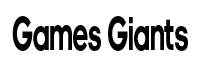



GIPHY App Key not set. Please check settings